Before the introduction of iOS 18.1, iPhone users faced challenges when attempting to record phone calls, as there was no built-in functionality in the Phone app. Instead, they had to resort to third-party applications, which often offered clunky and unreliable solutions.
The release of iOS 18.1 marks a significant change, as Apple has incorporated a straightforward call recording feature directly into the Phone app. This enhancement allows any iPhone running iOS 18 to record calls easily, significantly improving user experience and accessibility.
However, the new recording feature comes with some regional limitations. Apple’s support documentation outlines specific countries where call recording is unavailable, including all member states of the European Union.
Additionally, the transcription feature, which converts recorded conversations into text, is currently restricted to a few languages, such as English, Spanish, Mandarin Chinese, Cantonese, and Korean. This limitation may hinder users in regions where these languages are not spoken, thereby affecting the overall utility of the feature.
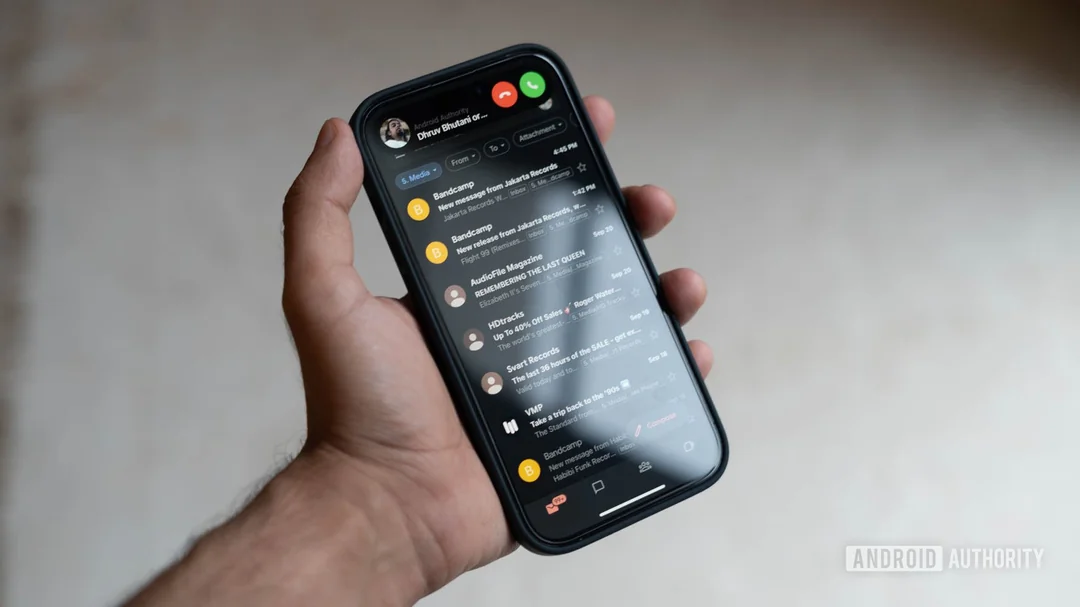
Despite a voice announcement that notifies both the caller and receiver when a recording begins, it is essential for users to seek permission before recording any conversation. Different jurisdictions have varying laws regarding the legality of recording phone calls, and being aware of these regulations is crucial to ensure compliance and avoid potential legal issues.
The process of recording a phone call on an iPhone running iOS 18.1 is designed to be user-friendly. The recording capability is available for both incoming and outgoing calls, as well as for FaceTime audio calls. Users can initiate the recording by tapping the waveform icon located on the call screen. Following a short countdown, a voice will confirm that the recording has started, maintaining transparency for both parties involved in the conversation.
To stop the recording, users have two options: they can either press the red End Call button to terminate the call along with the recording or tap the red recording button displayed in the audio visualizer, which allows them to continue the conversation afterward. By default, call recording is enabled, but users can disable it by accessing the Phone settings within the Settings app, ensuring they have control over this new functionality as per their preferences.
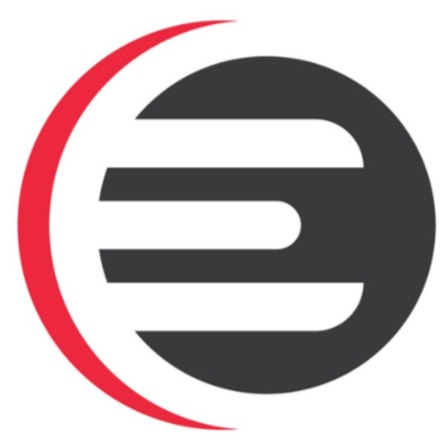
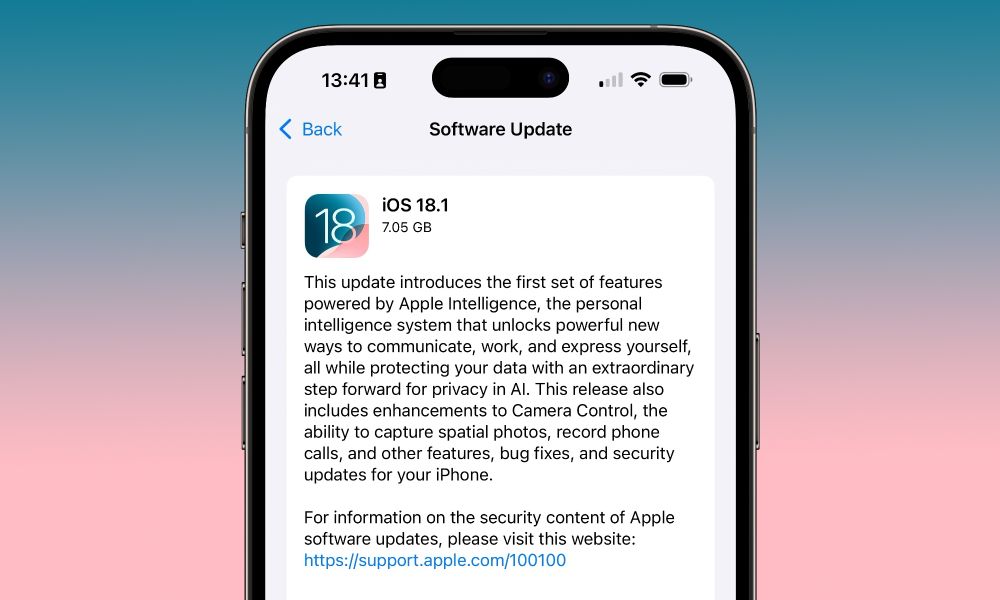





Leave a Reply