Getting a new Android phone is an exciting experience, but before enjoying its features, it’s important to secure your old device by thoroughly erasing all personal data. Leaving sensitive information such as phone numbers, addresses, and email accounts on an old phone can expose you to security risks if the device falls into the wrong hands. Taking a few careful steps ensures your privacy is protected.
Begin by backing up your data to avoid losing important files. This backup will also make it easier to set up your new phone. Android devices support various methods of backing up data, but using Google’s cloud storage is a reliable and universal approach. Open the Settings app, navigate to the Google section, and select “Manage Backup.” Tap “Back Up Now” to save your data to the cloud. If your data exceeds the free storage limit, consider upgrading your plan or backing up locally to an SSD.
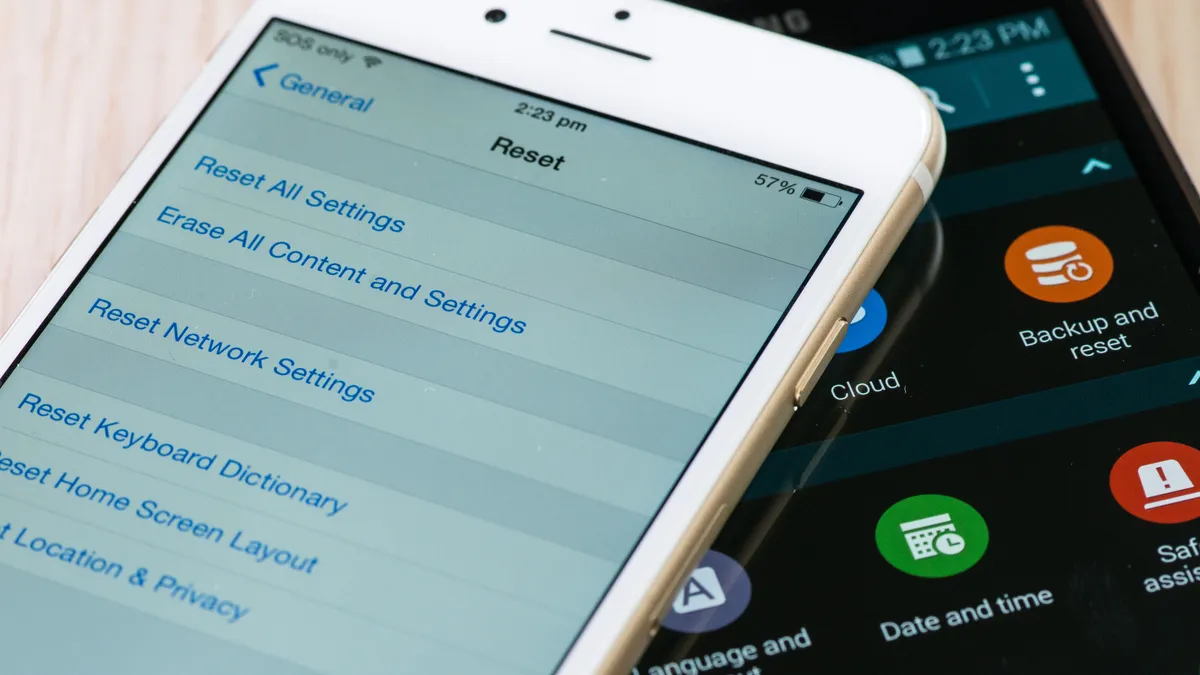
After securing your data, disconnect your Google account from your old phone. This ensures that no residual data remains accessible after the phone is reset. To do this, go to the Security section on your Google Account page, select “Your Devices,” find your old phone in the list, and click “Sign Out.” Accounts for third-party apps and services will also be cleared when you reset the device, so there’s no need for separate removal.
The next step is to perform a factory reset, which completely erases all data from your phone. While the exact steps may vary by manufacturer, the process generally involves opening the Settings app and finding the reset or erase option. For example, OnePlus users can navigate to “System Settings” and select “Erase All Data,” while Samsung users will find the option under “General Management.” Refer to your manufacturer’s support page for detailed instructions specific to your device.
Once the reset process is complete, your old phone will be free of personal data and ready for recycling, selling, or passing on to someone else. The time it takes to reset will depend on the amount of data stored on the device. Following these steps not only protects your privacy but also gives you the confidence to move on to using your new Android phone securely.
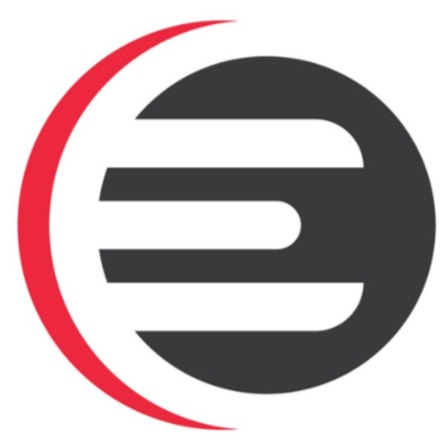
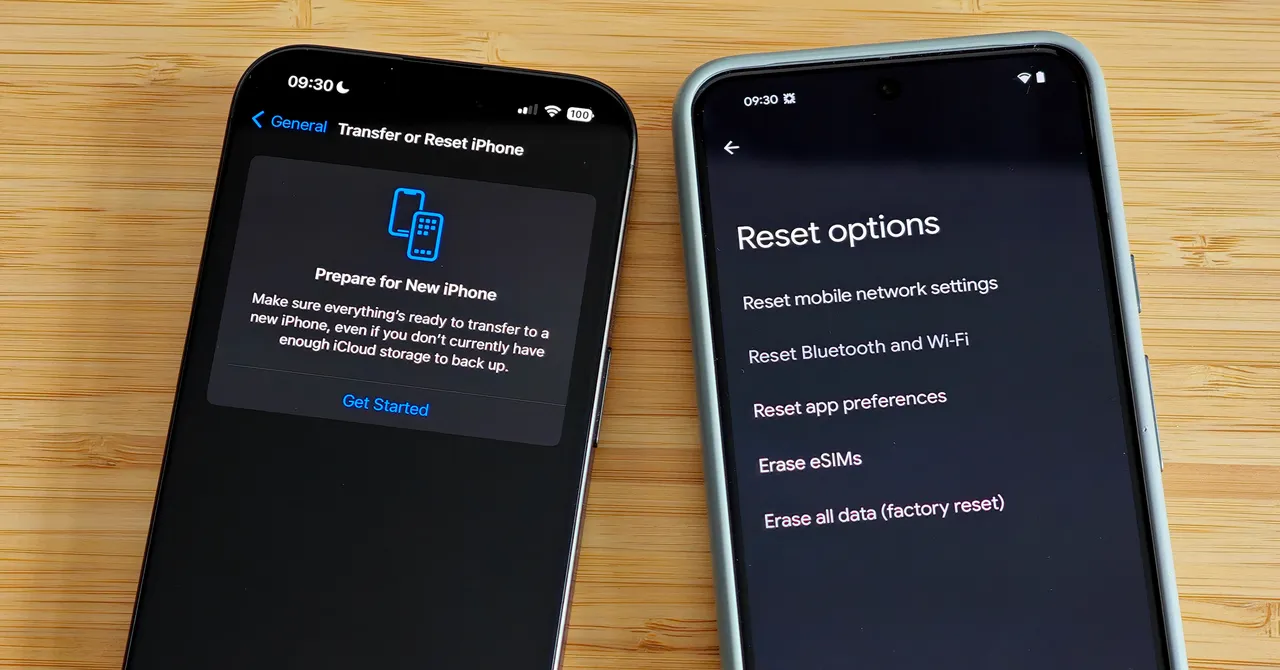





Leave a Reply